Hello and I hope the morning is off to a good start. Before we get started, we need to handle a few things. First, grab that beverage of choice. Next, take the time to enjoy a few sips and prepare yourself mentally. Not because the lesson is hard, but because I want you to focus on productivity through these next five days. What I am showing you is nothing more than a simple tool to help you in the journey to eliminate those tasks in your life that are boring, repetitive, or error prone. We only have so much time on this rock called Earth, don’t waste it doing work that doesn’t improve your or your client’s outcomes!
Introduction
Ok, hopefully, everyone is now ready to begin. I want to first start out with what challenges we are going to solve. We are going to work on reducing typing and errors. We reduce typing by using templates, which are a special type of Word documents. It allows you to set up styling, fonts, boilerplate text, company letterhead, etc. While avoiding the issues of reusing a document or what one ABA article calls it “Find, Replace, and Modify” (here is the link to the ABA article Document Assembly For Lawyers: Using Templates And Software). While reusing a document isn’t bad per se, it opens you up to potential lawsuits if you forget to remove client information or leave out important legal text. With better options available to you, why risk it? Without further ado, let get right to it, by showing you how to create a Word template.
Creating a Word Template
- First, create a document and add any formatting you need. Maybe you do a lot of contract work, an ideal candidate for templating. Or maybe a non-disclosure agreement?
- Once you feel it looks right, you will need to save the document as a template. To do this you need to click on File and then click on Save As.
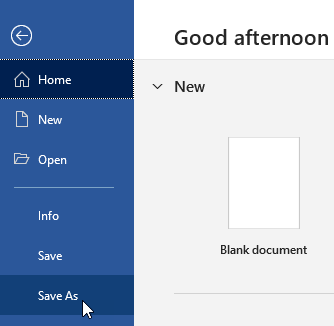
- Next, select a location to save the document.
- Give the template a name you will remember and select Word Template (*.dotx) as the file type.

- Click Save.
Use your template to make a new document
- When you are ready to use your template, just go click File and then click New.
- Next, click on the Personal (or some versions of Office Custom) button.
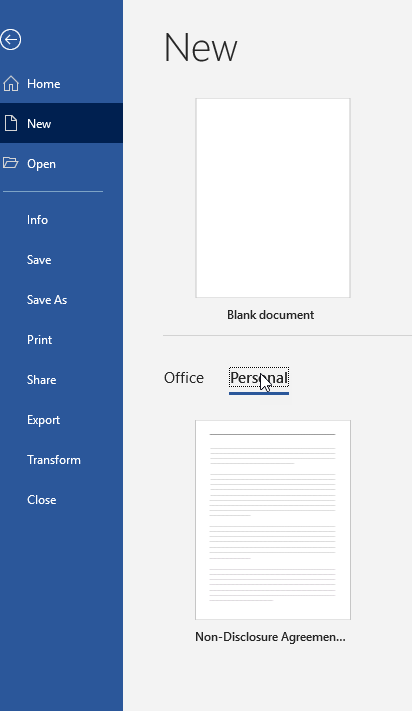
- You should see your template. Double click on the template and then you will see it, ready for you to modify. It is just that simple.
Conclusion
So, there you go, day one is complete, and your beverage should still be just the way you like it. Don’t underestimate the power templates can bring to your firm. I also hope that this example started your mind to wondering how tools like this can help you be more efficient and effective. Never stop asking yourself, “is there a better way to do this?” Your time is valuable, don’t waste it on boring and repetitive work.