Introduction
Welcome back and happy hump day. Today we are going to tackle a more difficult topic of macros, so I hope you have prepared a stronger version of your beverage of choice! So, what are macros? Well, it really is nothing more than a series of actions that you can execute as a single command. Macro recorders are the programs that allow you to capture those actions. Word has one built into it, but you can buy macro recorders for other programs and even Windows and Macs. Hint, this creates a huge opportunity for automation in other things you do. Need to create a new client folder with required documents, create a macro!
Before we go much further, I need to mention that there are possible security risks in using macros. Microsoft has done a lot to minimize this risk, but if you are not careful you can get into trouble. So, unless you trust the source of a macro don’t use it. If you get a macro-enabled document from someone you don’t know or trust, don’t open it. I am not trying to scare you into not using macros as they are an extremely valuable tool, but you do need to be careful, as Uncle Ben said, “with great power comes great responsibility!’
Ok, time to get back on topic. Let’s look at how to create a macro in Word, starting with a simple example of inserting a section symbol (§). Normally, you would need to go through a bunch of different steps to accomplish this. Add up the number of times you need to do this, it gets expensive in wasted time.
Creating a Simple Macro
- In an open Word document, click on the View tab.

- You should see a Macros button, there is a small black arrow below the icon, click on that and select Record Macro…
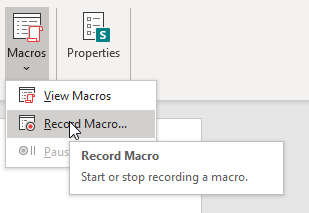
- Type in a name for the macro. I typed in InsertSectionSymbol, but you can use something that makes sense for you.
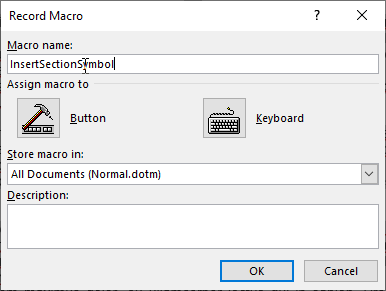
Note: You will see a section called “Assign macro to.” For now we are going to do nothing, but I will circle back and explain in a bit more detail. Simply put, these just help us to define how we are going to execute the macro.
- Where it states “Store macro in:,” it defaults to All Documents (Normal.dotm). This means that the macro you are creating will be available in any document you work on.
Normally, this is what you would want, but you might have a macro only for the document you are currently working on, in which case you would select the current document.
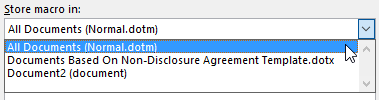
- Click OK.
- Now, the macro recorder is watching the actions we are taking. So for this scenario, you need to click on the Insert tab.

- Click on the Symbol button.
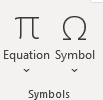
- Then click More Symbols…
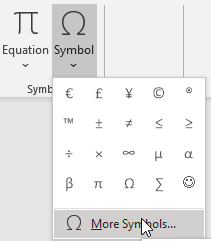
- Click on the Special Characters tab.
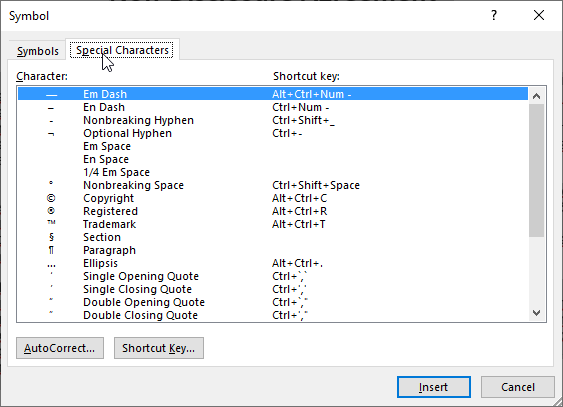
- Look for the character called Section and select it.
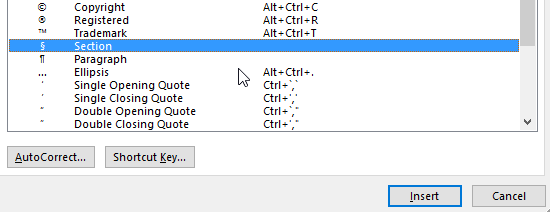
- Click Insert and then click Close.
- So, we have accomplished all we wanted it to, it is now time to stop the recording. There are a couple of ways to stop the macro recording.
- You can click View, click on Macros, and then click on Stop Recording.
- You can click on a button in the lower-left corner to stop the macro recording. It looks like a square with a light gray border.
- With the recording done, you can now view it in the list of macros. If you go back to the View tab and click on the Macros button, you should now see it.
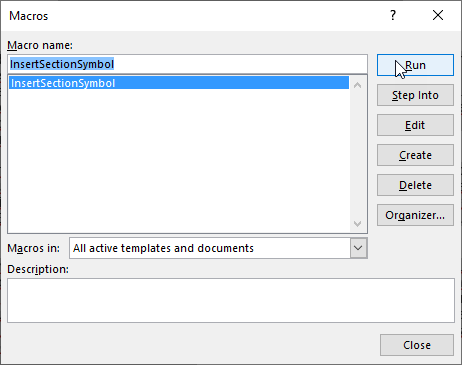
- To run it, you just need to select the macro and click Run and it will insert a section symbol where your cursor was on the document!
Executing a Macro
Now, doing this every time is not very convenient and isn’t any improvement over what we had to do before. So, let’s talk about ways we can simplify this. Remember when we came across that section called Assign the macro to? Well, those were just shortcuts to what we are going to do next. The typical way you execute macros is either through a button or a keyboard shortcut. If you go with a button, it would be placed in the menu bar or the quick access toolbar. Let’s take a look at how to set up each option.
Using a Keyboard Shortcut
- Let’s create a new macro. Don’t worry, we will fix our first macro to use a button later. For now repeat the steps 1-4 from the previous section. When you see the section Assign macro to, click on the Keyboard button.
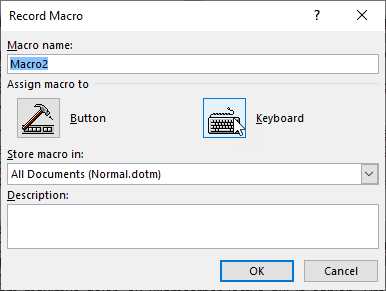
- A window will pop up and in the “Press new shortcut key.” Click in this box and here is where you will enter the short cut you want to use to execute your macro. I chose alt+i,s. Which means I held down on the Alt key and hit the i key and then the s key. You can enter any keyboard combination you want, but be aware that some are already in use, such as ctrl+v (paste). On the plus side, If you select one that is in use, it will display that as “Currently assigned to: [function]” under the Current keys: text box.
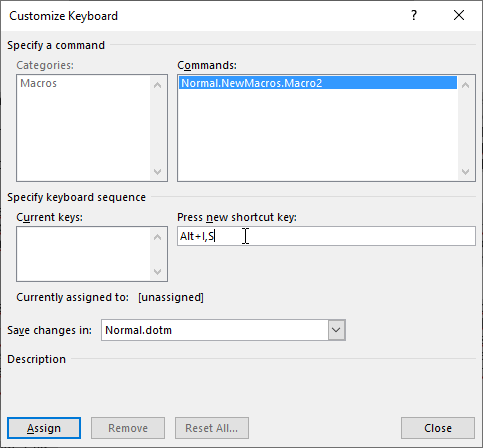
- Click the Assign button and then click Close.
- You will now return to the document and the macro recorder is running.
- Pick back up on step 7 through to 12.
- Test out your keyboard shortcut and you should see the section symbol be inserted where you have the cursor placed.
Using a Button
- Now, we are going to reuse the macro we created before (I called mine InsertSectionSymbol).
- Click on File and then click Options.
- Next, click on Customize Ribbon.
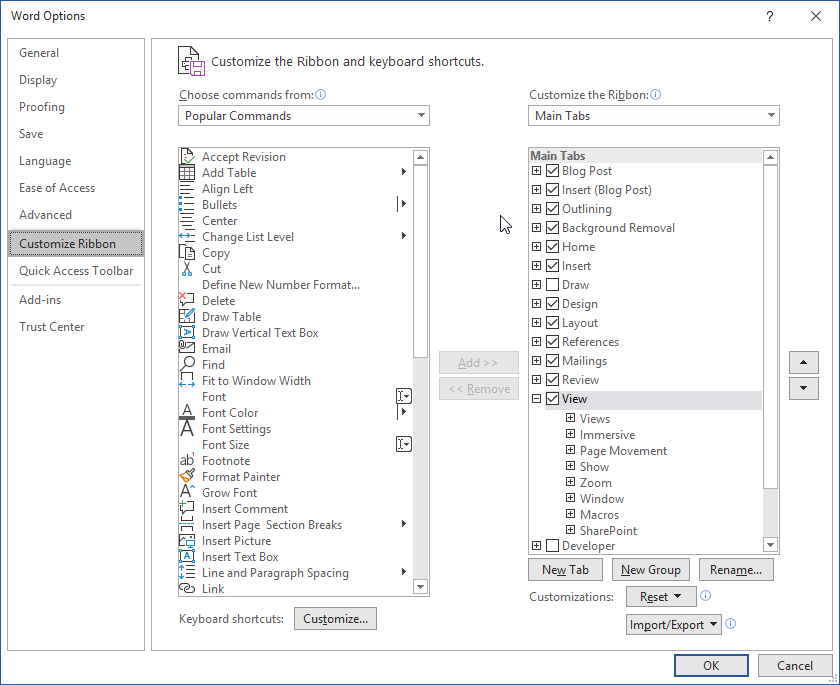
- Under Choose commands from, click Macros.
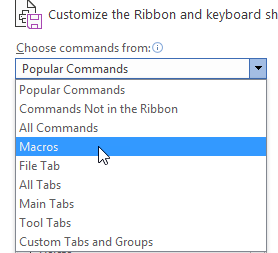
- Click the macro you want.
- Under Customize the ribbon, click the tab and custom group where you want to add the macro.
Note: If you don’t have a custom group, click New Group. Then click Rename and type a name for your custom group.
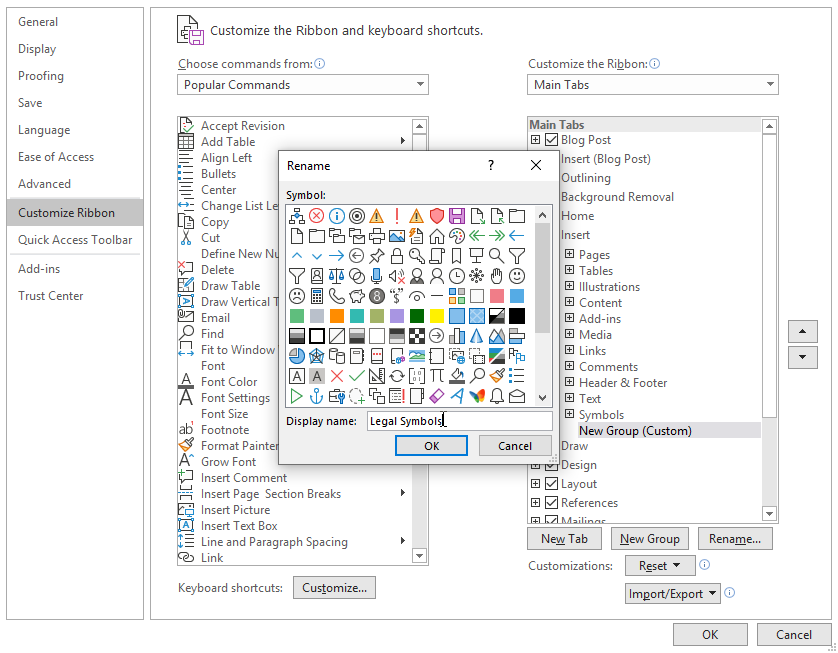
- Click Add and you should see your macro in the group you selected.
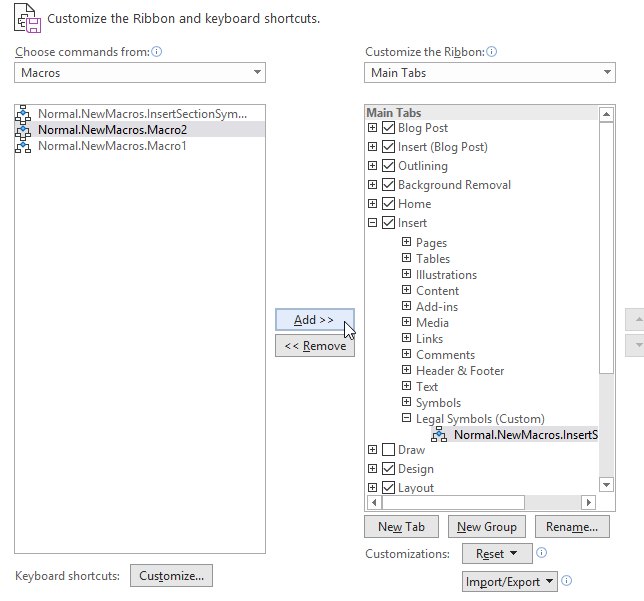
- Select the macro you just added and click Rename to choose an image for the macro and type a more user-friendly name.
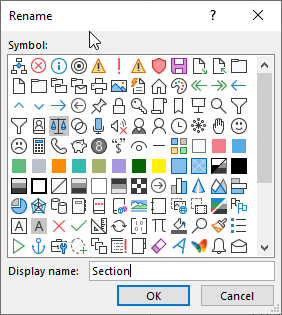
- Click OK twice.
- Now click on the Insert tab and you should see your new button in the Legal Symbols group.

- Click on it and you should see the section symbol be inserted where you have the cursor placed.
Conclusion
Phew, this was a lot longer than the other days, but your beverage of choice should still be good. Don’t worry we will be tackling a easier topic tomorrow when we talk about styles. This should be a lot easier to get through and still enjoy your beverage of choice at the right temperature. For now, I hope you see the possibilities for macros. Realize that this is just barely scratching the surface. Macros can do a lot more, so when you ask yourself, “is there a better way to do this,” consider that the answer might be using a macro! Remember your time is valuable, don’t waste it on boring and repetitive work.