Introduction
Ok, hopefully, everyone is now ready to begin and has their beverage of choice right beside them. Today we are going to look at a solution to solving repetitive text. Think of some small bit of text you are constantly having to type or always spelling wrong, such as an email address or legal term. How about if you could shorten it to a few letters and then let Word expand it to that text, sans any typing errors? Let’s look at how you can put this feature to use. Also, put on that thinking cap to look and be on the lookout for other ways this could simplify your day!
Using Autocorrect as a Text Expander
- Open Word and click on File and then click the Options button.
- Look for the Proofing section and click on it.
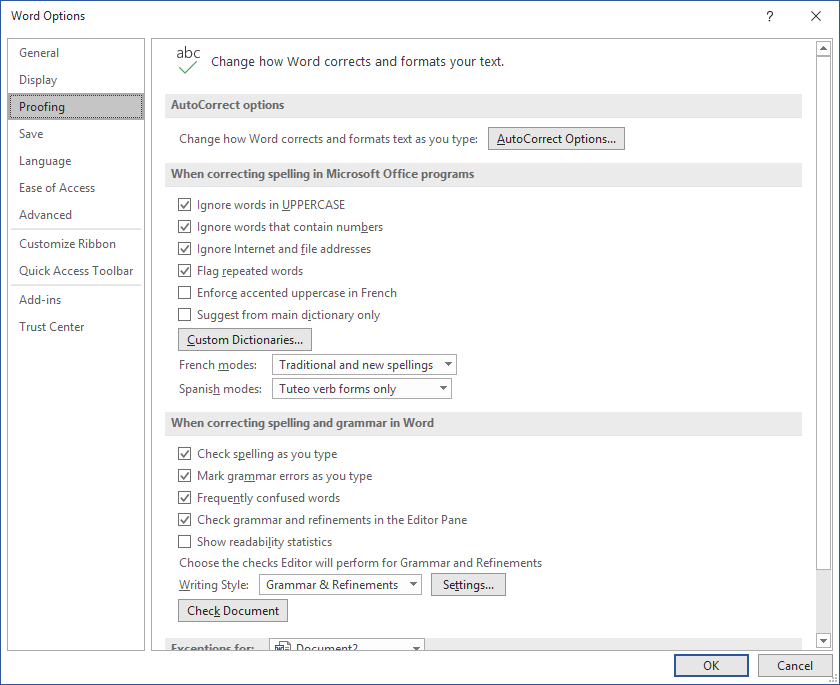
- Next click on AutoCorrect Options…
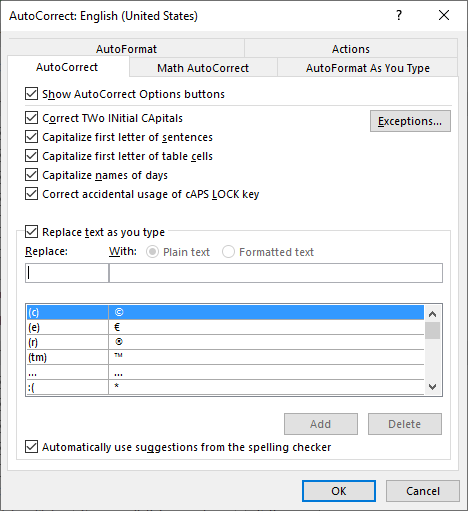
- There will be a checkbox called “Replace text as you type.” Check that option if it isn’t checked already.
- To add a new replace text, just enter in what you want to replace and what to replace it with. Hit the enter key or click the Add. This will add it to the list below.

- Selecting an item from the list, you can also replace or delete it. So, if you added an item for email that then changes, it is a simple thing to update it. Deleting is even easier.
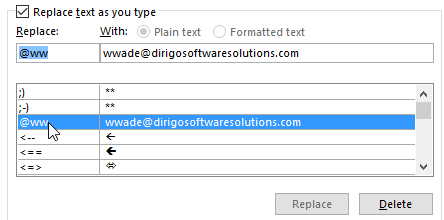
- Once you are all done, click OK twice and you will be back at your document. Try out your new additions!
Note to use the option for formatted text (bolded, different fonts, etc.…), you need to have selected something before opening the AutoCorrect Options window. Follow the below steps to handle those cases.
- First, type into Word, the phrase or text you want to produce.
- Make any formatting changes, such as italicizing a word or making it bold. I am using some simple text with a portion of it being italicized.

- Select and copy that text.
- Now, go back to the proofing section, by click on File and then clicking on Options.
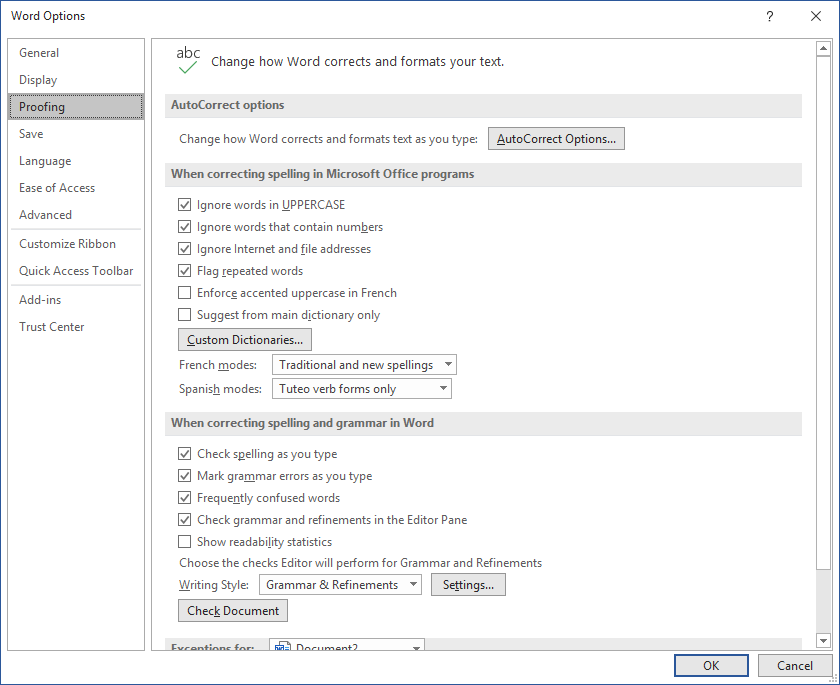
- Click on the Proofing section and then click AutoCorrect Options…
You should see the text you copied in the With: textbox and the formatted text option selected.
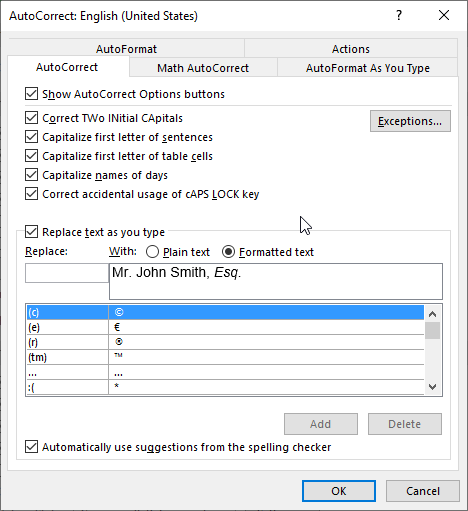
- Add the text you want to replace and then click Add or hit enter.
- Click OK twice and you will be back at your document.
Conclusion
Another day is complete, and your beverage of choice should still be at the right temperature. We have put another feather in our cap and ready to use when we need it. Tomorrow we are going to tackle a bit more difficult topic, macros. So, come prepared with a positive attitude and a readiness to learn. Again, never stop asking yourself, “is there a better way to do this?” Your time is valuable, don’t waste it on boring and repetitive work.